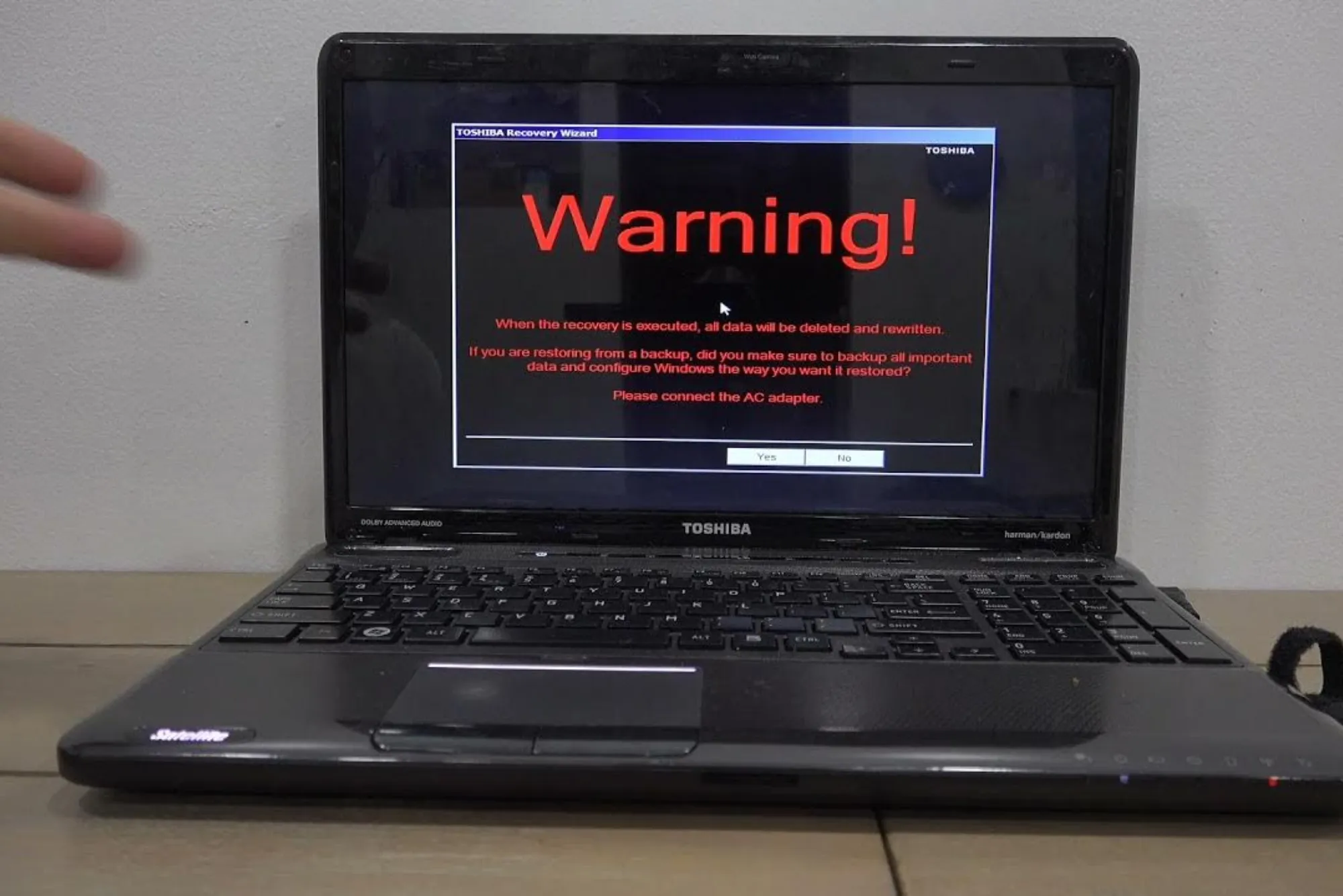Rebooting your Toshiba laptop is a fundamental task that serves many purposes, from routine maintenance to resolving system issues. While the process might seem straightforward, there are several methods you can use depending on the situation at hand. This guide will walk you through the various ways to reboot your Toshiba laptop, ensuring that you can handle any scenario with confidence.
The Importance of Rebooting Your Toshiba Laptop
Rebooting your Toshiba laptop is not just a means to restart the machine; it’s an essential practice for maintaining the health and efficiency of your device. When you reboot, you are essentially resetting the system memory, which helps in clearing out temporary files and closing down unnecessary background processes. This can lead to improved performance, as the system starts fresh with fewer tasks competing for resources. Additionally, rebooting is often required after installing updates or new software to ensure that changes are correctly applied. Therefore, regular reboots can prevent sluggishness and help in maintaining the overall stability of your laptop.
Different Methods to Reboot a Toshiba Laptop
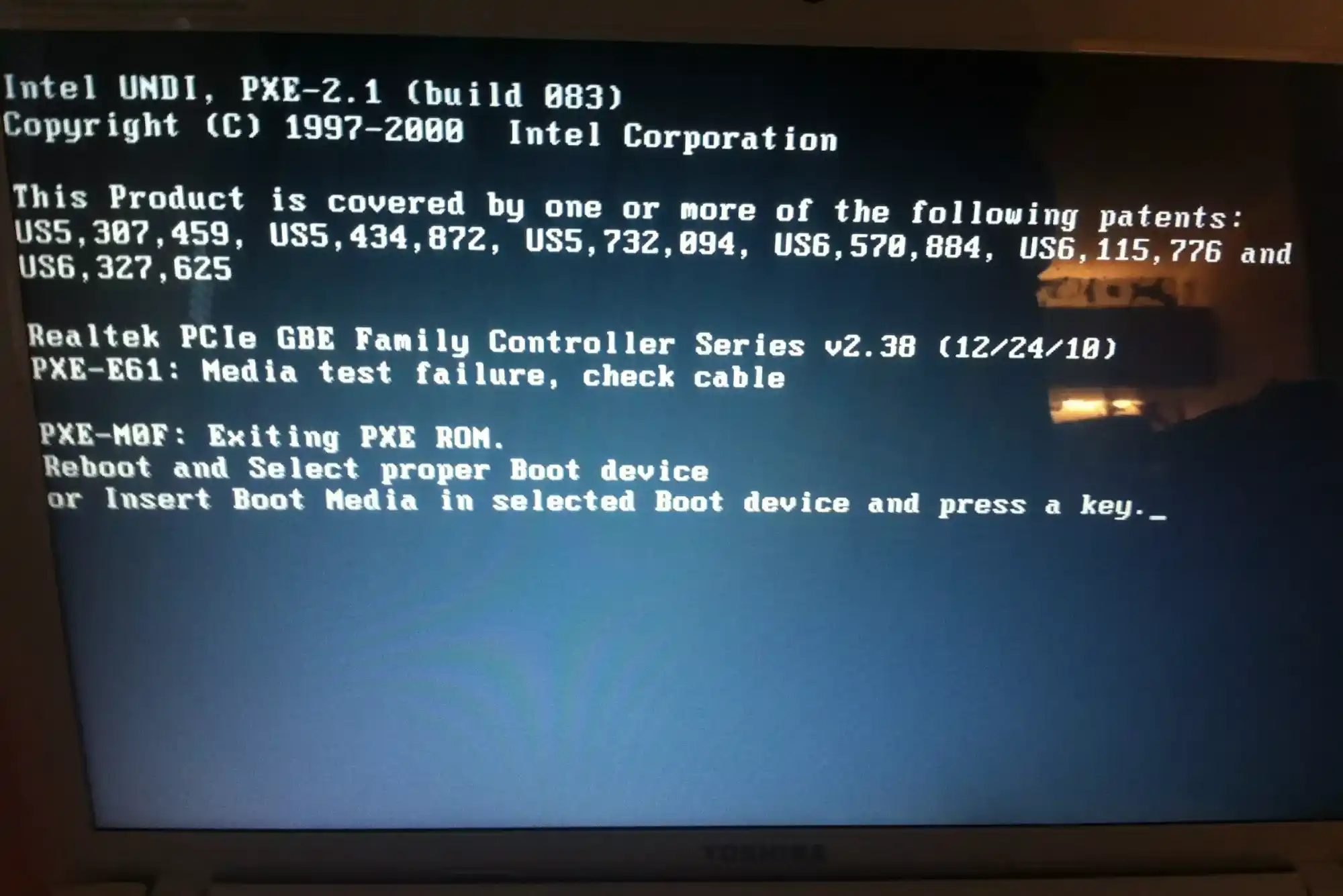
There are several methods available to reboot your Toshiba laptop, each tailored to different circumstances. Whether you are performing a simple restart or dealing with an unresponsive system, understanding these methods will allow you to choose the most appropriate one.
One of the most common methods to reboot a Toshiba laptop is through the Start menu. This method is typically used for routine reboots and is quite straightforward. You begin by clicking on the Start button, which is located in the lower-left corner of the screen. From there, you will see a power icon, usually represented by a circle with a vertical line at the top. Clicking on this icon will present you with several options, including Sleep, Shut Down, and Restart. Selecting the Restart option will initiate the reboot process, where the system will close all running applications and restart the laptop.
Another method involves using keyboard shortcuts, which can be particularly useful if your mouse or trackpad is not functioning correctly. To use this method, you can press the Ctrl + Alt + Delete keys simultaneously. This action brings up a security screen with several options. In the lower-right corner of this screen, you will find the power icon. Clicking on it will present the Restart option, which you can select to reboot the laptop.
In some cases, your Toshiba laptop might become unresponsive or frozen, making it impossible to use the usual restart methods. In such situations, a force restart, also known as a hard reboot, may be necessary. To perform a force restart, you need to press and hold the power button on your laptop for about 10-15 seconds. This action will forcibly shut down the laptop. After the laptop powers off, it’s advisable to wait for a few seconds before pressing the power button again to turn it back on. This method is particularly effective in situations where the laptop is stuck and won’t respond to any commands.
Rebooting your Toshiba laptop in Safe Mode is another important method, especially when dealing with persistent software issues or malware infections. Safe Mode allows the laptop to boot with only the essential drivers and services running, which can help in diagnosing and fixing problems. To reboot in Safe Mode, you need to press and hold the Shift key while clicking the Restart option from the Start menu. This action will bring up the Advanced Startup Options screen. From here, you select “Troubleshoot,” followed by “Advanced options,” and then “Startup Settings.” Finally, you choose to restart in Safe Mode. The laptop will reboot with minimal services running, making it easier to isolate and resolve the issue.
Addressing Common Reboot Issues on a Toshiba Laptop
While rebooting is generally a smooth process, there are times when issues can arise. Understanding how to troubleshoot these problems can save you time and frustration. One common issue is when the laptop gets stuck during the reboot process. This can happen at various stages, such as at the Toshiba logo or on a black screen. When faced with this issue, a force restart is often the first step to try. Holding down the power button until the laptop powers off and then turning it back on can often resolve the problem. It’s also advisable to remove any external devices, such as USB drives or external hard drives, as these can sometimes interfere with the reboot process. If the problem persists, booting in Safe Mode might help bypass any software or drivers causing the issue.
Another issue you might encounter is the dreaded reboot loop, where the laptop continuously restarts without successfully booting into Windows. This problem can be particularly frustrating as it prevents you from accessing the system normally. One way to address a reboot loop is to use the System Restore feature. Booting into Safe Mode and using System Restore allows you to revert your system to a previous working state, which can resolve the issue. In some cases, the problem might be caused by a failed update. If this is the case, booting into Safe Mode and checking for updates might allow you to complete or remove the problematic update, thereby breaking the loop.
Knowing When to Seek Professional Assistance
While most reboot issues can be resolved using the methods described, there are times when professional help may be necessary. Persistent problems that do not resolve with standard troubleshooting techniques could indicate more serious issues, such as hardware failure or a corrupted operating system. In such cases, it’s important to seek assistance from a qualified technician to prevent further damage to your laptop.
Rebooting your Toshiba laptop is an essential practice for maintaining its health and performance. Whether you are performing a routine restart or troubleshooting a more complex issue, knowing the various methods to reboot your laptop will ensure you can handle any situation. From using the Start menu for simple reboots to performing a force restart in more critical situations, each method serves a specific purpose. By understanding these methods and knowing how to troubleshoot common issues, you can keep your Toshiba laptop running smoothly. Remember, if you encounter persistent problems, seeking professional help is always a wise decision to ensure your laptop remains in good working condition.